Setting Items for Copying
You can change the copy settings such as the page position, color mode, and intensity.
Press the OK button and select Copy settings.
Use the 
 button to set the number of copies, paper source, color mode, then press the OK button.
button to set the number of copies, paper source, color mode, then press the OK button.
Use the 
 button to select Others when adjusting other settings, then press the OK button.
button to select Others when adjusting other settings, then press the OK button.
 Note
Note
-
The setting currently specified appears in the selected state.
-
Some settings cannot be specified in combination with the setting of other setting items or the copy menu.
-
The settings of the Intensity: Auto and print quality are retained even if the printer is turned off.
-
Number of copies
Specify the number of copies.
Ex:
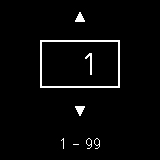
-
Paper source
Select a paper source (rear tray/cassette) where paper is loaded.
Ex:
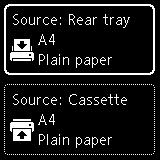
-
Color mode
Select the color mode for copying (color copy/black & white copy).
-
Others
-
Two-Sided Copying
Select whether to perform duplex copying.
 Note
Note-
This item appears when A4 or Letter is selected.
-
-
Layout
Select whether to copy two pages onto a single page.
 Note
Note-
This item appears when A4 or Letter is selected.
-
-
Copy intensity
Change the intensity (brightness).
 Note
Note-
When you select Intensity: Auto, you cannot load the original to ADF (Auto Document Feeder).
-
-
Enlarge/Reduce
Select the reduction/enlargement method.
-
Print quality
Select the print quality according to the original.
 Note
Note-
The Quality: Draft can be set when the paper type is normal paper.
-
-
Collate
Select whether to obtain sorted printouts when making multiple copies of a multi-paged original.
-

